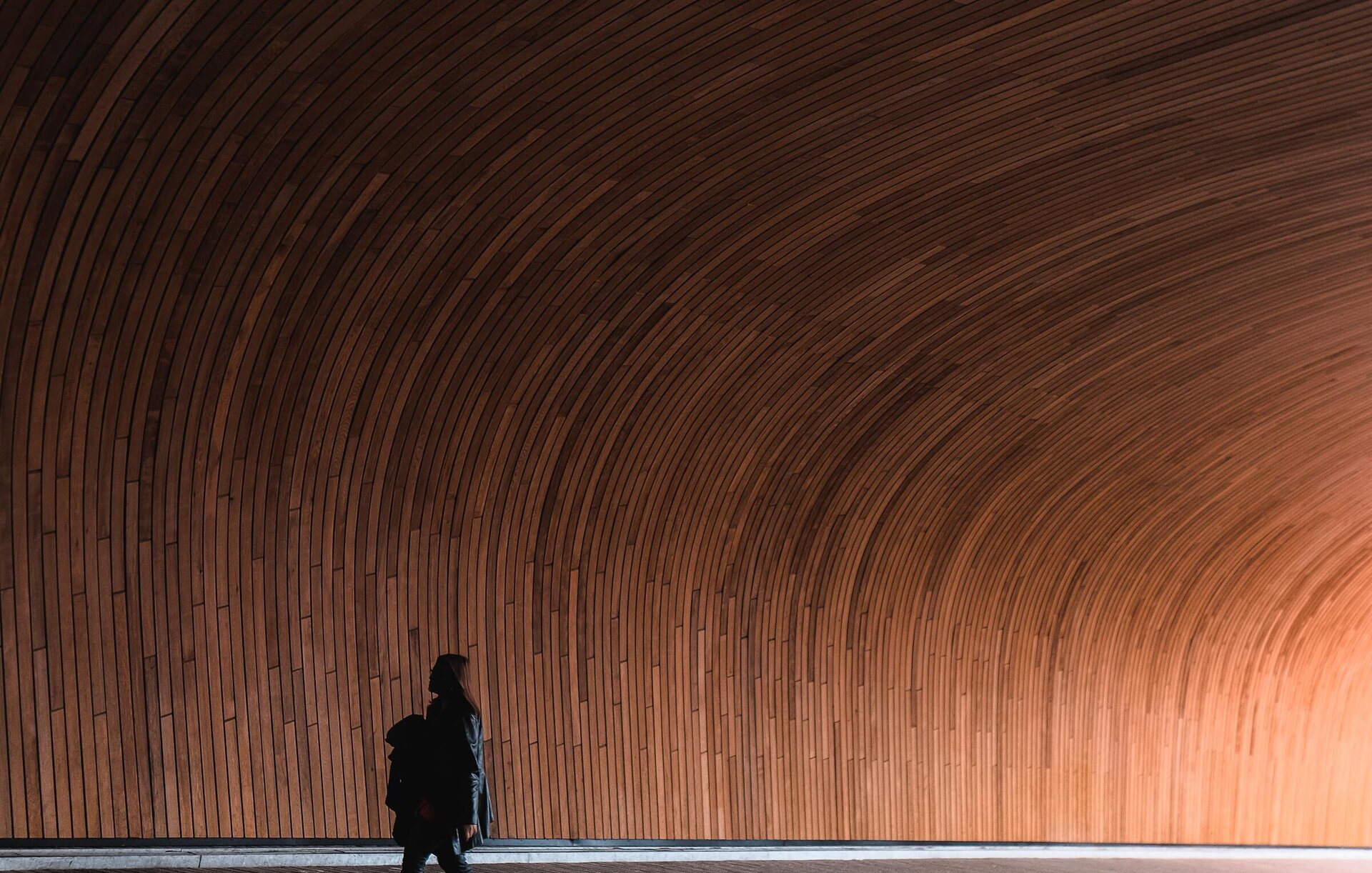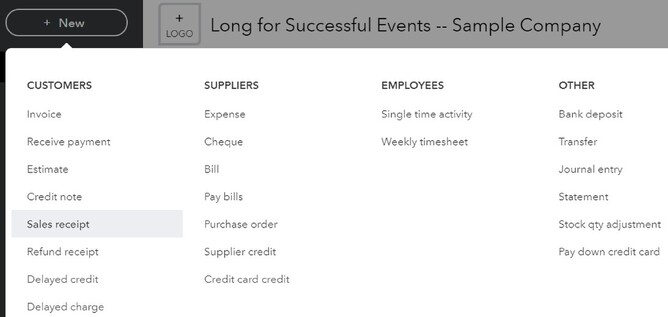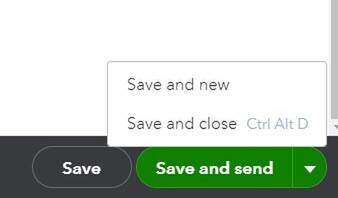What is the difference between a sales invoice and a sales receipt?
A sales invoice is the document you raise in bookkeeping when you are asking a client to pay you for your goods or services. Normally the sales invoice is raised and sent to your client, then your client pays you, and then you can mark the sales invoice as payment received. In some circumstances your customer might know your fee in advance and send the money to you before you have raised the sales invoice. In this case you can raise a sales receipt. A sales receipt is the method of raising the invoice and recording the payment received all on one screen, saving you time.
How do I create a sales receipt?
Once you have added your customers to Quickbooks: (you can download our free guide on how to set up customers and suppliers from https://www.forceaccounting.com/page/how-we-support-you/ )
Tip: If you have not had time to enter each customer in advance you can follow step 1 below and then before you go onto step 2, drop down the Customer tab and select + Add new. From here you can add the customer details and save them. That way rather than spending time in advance setting up every customer, you can add a customer as you go.
Step 1 – Open the Sales Receipt page:
From the dashboard, got to + new
Select Sales Receipt (Under Customers)
Step 2 – Complete the Sales Receipt:
The ‘Sales Receipt’ page will open. Complete each tab as listed below:
Customer drop down option – select your customer.
If you have already included all your clients’ details, the Emails & Billing address options will be populated with the details you put in for the customer when you set the customer up. You can follow the tip above and add your customer from the customer drop down tab by selecting “Add New” here if you have not already set the client up yet. Once you have saved the customer details the Email and Billing Address options will be populated automatically.
Sales Receipt Date – select the date the customer paid you.
Payment method – select how the customer paid eg: cash/cheque/ etc.
Deposit to – select the bank the money went to or select petty cash.
Product/Service – select the product purchased eg: Hours/Sales.
Description – If you have a pre-set up descriptions for products, this box will be filled out based on the product you select and the description you have already set you for that product. If you do not have an automated product description set up, you can type your description here. (Look out for our future blogs on how to set up Products/Services).
Quantity - Select the quantity sold or if it is a set price for the full product/service, and not based on quantity, select 1.
Rate (Price)– If a price for product/service is not pre-set, you can either type in the price per quantity or if it is a set price for the full goods or service, you can type in the price you are charging in full.
Amount – This will be populated automatically based on quantity multiplied by rate.
If you need more lines on the sales receipt you can press the green + button on the right on each product line to add more lines
Message displayed on sales receipt – A message can be pre-set in the ‘Settings’ options so this box is automatically completed. Alternatively, you can type a message per sales receipt or leave this box blank. A simple message like ‘Thank you for your business’ is nice.
Step 3 – Save and send the Sales Receipt:
Once you are happy that all details are correct you can select from the green button at the bottom right of the screen:
Save and send – This saves a copy of the Sales Receipt to your accounts and emails a copy to your client.
Save and Close – This saves a copy of the Sales Receipt to your accounts but does not send a copy to your client.
Save and New – This saves a copy of the Sales Receipt to your accounts but does not send a copy to your client. This also opens a new Sales Receipt page on screen so you can now do another Sales Receipt if you need to.
Feel you need extra support:
If you feel you need more help or training with using Quickbooks contact our office and we will be happy to support you. We offer one to one training, or you can join our ‘Quickbooks Over Coffee’ group training sessions over Zoom.
Feel your time would be better spent on other areas of building your business so you would like to hand the bookkeeping over to a professional, we offer a full bookkeeping service to compliment our accountancy and business support services. We will be happy to help you.
If you need extra advice or guidance from Accountants in Stafford, please get in touch and we will light your way.